Zoom is a program that organizes online user meetings
 29 / April / 21
Visitors: 1052
29 / April / 21
Visitors: 1052
Zoom has become a popular server for video conferences, meetings, discussions, lessons, lectures, webinars, and informal communication. The platform has extensive technical capabilities – we will talk about this in the article.What is Zoom?
Zoom is a program that organizes online user meetings, video conferences, group chats, and audio calls. Requires downloading special software to your smartphone, computer, or tablet.
Zoom Features
The functionality of the service includes:
organization of video or audio communication;
file sharing;
collective chat;
text and image messaging;
data storage;
sending out invitations to an online conference;
merge with all operating systems.
Advantages and disadvantages of the program
Among the advantages of Zoom are:
versions for each platform and operating system;
the ability to join the broadcast via a direct link without having your own account;
conducting sessions at a low internet connection speed.
The main drawback of Zoom is problems with user security. Attackers gain access to participants in video conferences and enter someone else's chat without prior identification.
Types and differences of conferences and webinars in Zoom
Zoom organizes online broadcasts in several formats.
Conferences
These are events with an interactive component, designed for a variety of participants. Users demonstrate the desktop screen, turn on the camera and sound, and watch the list of participants present. All conferences are divided into:
Instantaneous. They are used for important meetings, discussing project details, or other urgent matters. The organizer creates a conference, sends an invitation to users who join it by clicking on the link.
Planned ones. These are conferences whose date and time are set in advance. In this format, lessons, webinars, presentations, etc. are held. The conference participants know the topic in advance. Before starting work, set certain settings for the video and audio format.
Webinars (webinars)
Several broadcast participants perform in this format. During the webinar, users watch, listen, and exchange information in the built-in chat. The main differences between broadcasts in:
The inability to communicate with the organizer in visual mode.
The number of participants. For a webinar, this figure is 10,000 people, for a conference – 1,000.
The subscription type. The conference is available for free, and you need to purchase a subscription to conduct the webinar.
Getting started
You need to download Zoom and register.
How to create an account in Zoom
To get started, go to the website https://zoom.us/ and select the option "Register for free".Specify the date of birth: the data for verification is not saved by the system.Enter your email address or log in via Google, Facebook, or Single Sign-on.After the registration procedure, an email is sent to the specified email address, in which you need to click "Log in" or insert a link in the browser.Zoom will offer to invite colleagues, partners, and students to participate in conferences. You can skip this step.The system will prepare a special URL for the conference and offer options for the next step: start a conference or fill out an account.The service is also used with the desktop version. You can download it here.To create a conference, select the "Log in" option. Setting up the Zoom program to work
The service with a flexible system of settings allows each user to work with the program in a convenient mode.
General Settings
To find the section, go from the settings to the "General" tab. If you frequently use Zoom, we recommend that you select "Run on Windows startup". The service opens automatically when you turn on your computer. It is useful to set up reminders for upcoming conferences so that you do not miss important events.
Video
To configure the video:
Specify the size of the camera in relation to the screen.
Turn on HD to ensure good image quality.
Select the "Tweak my appearance" option to smooth the image. Sound
Sound settings include checking the connection, speaker volume, and microphone. By default, the program automatically adjusts the volume of speech, but this function can be disabled.
Chat
In the chat settings, the time period in which the user's status changes to "Not in place" and the way unread messages are displayed changes. You can also enable the pop-up message feature here.
Contacts
In this section, enter the contacts with whom you plan to hold conferences. To do this, select "Contacts"in the main menu.Enter the email addresses of the required participants. Contacts can be divided into groups, separating work conferences from training or personal ones.
How to set up a conference in Zoom: instructions
When creating and holding a conference, the user is offered a choice of many settings that allow you to adjust online broadcasts.
Creating a conference
To create a conference, use any version of Zoom: mobile or desktop. To do this, go to your personal account in the "Organize a conference" section. You can choose from the following options:
without video;
with video;
just a screen demo.
Managing conference participants
To invite participants to join the broadcast, select the Manage Participants panel. Then select the "Invite" option and select the users from the contact list who will receive an invitation to the conference by email. To allow the participants who clicked on the link to join the conference, click "Accept".
Setting up session halls
Session rooms allow you to create one or more rooms for a group of participants. They are needed if:
there is a lesson, and the teacher must explain something to individual groups of students, without distracting others from their work;
you need to discuss some issue with one person or with a small group.
conference participants are divided into groups and need to communicate privately.
You can enable this feature in the free version of the program through the settings on the official website. To do this:
go to your personal account;
select "Settings – - "Conference" – " At the conference (advanced)";
enable the session hall function;
save your changes.
Setting up a Screen demo
The demonstration of the screen allows the speaker to clearly show the subject of his story. The function is available from any device on which the app is installed. To configure it, select the "Display screen" section. After that, all open pages and running programs running on the device will appear.
How to schedule a conference
To organize a scheduled conference, open the app and go to the "Schedule" section. Then run:
select the start date and time;
specify the topic of the broadcast;
select the conference id;
set a password to log in;
turn on the video;
specify which device you want to use audio from: your phone, your computer, or both at the same time;
select " Pan " after completing the settings.
It is important not to forget to send out invitations to all participants of the conference by mail or via Zoom.
How to edit a conference
If an error occurs during the conference setup, you can fix it by selecting the "Edit" section next to the upcoming broadcast. An edit window will be available where you can change the basic settings.
You can delete the conference if necessary. It can be restored within 7 days in the "Recently Deleted" section.
Features of working in the mobile app
The mobile app repeats the functionality of the desktop version. It also helps you organize video conferences, display the screen, create scheduled meetings, and so on. However, there are some limitations that are specific only for mobile versions:
it is not possible to record the broadcast on a free tariff;
it is not possible to broadcast the recording on social networks;
there is no function for using session halls;
inconvenient display of the screen.
Zoom pricing plans: which one to choose
The service offers several tariffs designed for both business and work, as well as for personal use.
Free package
It is convenient for conducting small broadcasts. The free version includes:
possibility of an unlimited number of 1-on-1 personal conferences;
unlimited number of group conferences with a capacity of up to 100 people, one session time – 40 minutes;
support for HD format;
simultaneous display of the screen by several participants;
private and group chat;
storing conference recordings;
collaboration on the message board.
Professional Package
The optimal solution for small groups. The cost of such a package – from $ 149.90 for an annual subscription. It allows you to:
organize conferences up to 100 people in size;
unlimited number of group conferences;
simultaneous broadcasting on social networks;
organize webinars;
store records in the cloud-memory is 1 GB;
increase the duration of broadcasts to 24 hours.
Business Package
Suitable for small and medium-sized enterprises. Its cost is from $199.90 per year. The functionality is expanded with the following features:
organizing events for 300 people at a time;
availability of a single sign-on system;
decrypting a record from cloud storage;
name url;
dedicated support phone number.
The Enterprise package
is designed for large businesses that need to employ many employees at the same time. The price starts from $199.90. The connection is possible only by contacting the sales department. Its features include:
organization of conferences for 500 people, if there is a tariff "Enterprise+" - for 1000 people;
unlimited cloud storage;
assigned customer service manager;
decryption of records.
Conclusion
Zoom is a multifunctional platform that is suitable for different business segments. It is used for professional, educational and personal purposes, has a wide functionality and flexible settings, which helps users to work with the program on favorable terms.
For your safety, we have compiled a complete list of unscrupulous brokers.