How to make a webinar?
 04 / June / 21
Visitors: 1082
04 / June / 21
Visitors: 1082
Prepare and hold the first webinar or video conference is always exciting and even scary. Today we would like to talk about how to make a webinar, online lesson, or presentation. Learn how to quickly make a webinar, even if you've never done it before, and now you need to quickly figure it out.
We asked Katya from the MyOwnConference customer support department to tell us what the main steps of preparing the first webinar should be. All so that you do not delve into all the nuances of the settings, but do not miss anything important. Good news, for those who don't like to read — we'll leave a video tutorial at the bottom.
Super-fast method
Of course, everything starts with an idea, but we are not going to talk about how to choose your topic or prepare your material. Let's assume that this step, as well as the choice of the webinar service, has already been completed. Now, you need to start the meeting immediately. So, if you have absolutely no time for anything...
To begin with, we quickly create an advertising cabinet. Here is the link for free registration. Enter your email address, check your email address, and log in to your personal account. The login button will be in the email from us.
So, go to the control panel and click the button To hold a webinar.To tell the truth, some of our clients do not have to go to the webinar room settings at all. Often, you just need to copy the link to the webinar in the address bar and send it to your participants. And then just say what time the meeting is scheduled, and wait for the start of the webinar. Small system hints and the type of buttons will help you quickly get used to it.
By the way, we have instructions with pictures showing all the steps listed.
Participants can share the link and freely enter the webinar room. As in zoom, only here you are in charge and decide who and when you can speak :).
To give a participant the right to vote, click on the icon next to their name. That's all. It takes less than a minute to get everyone together for a video conference.
If you have a little time to prepare, let's still see how you can plan everything and configure the webinar room for your goals.
My steps and preparations for the webinar
I don't like to rush things, and I prefer to be ready for anything. I will tell you how I would now do the first webinar. A little later, of course, you can give up half of the steps.Webinar without participants
Set up a webinar and try to hold it without participants. If you will be conducting a webinar with a moderator or co-host, practice together.
Be sure to record a trial webinar. Read about how to prevent participants from leaving the webinar ahead of time, and use these techniques even during the rehearsal. Review the record and correct the errors. It seems to me that working with a webinar recording is one of the most effective ways to become a better speaker.
How much does a webinar cost?
If you plan to conduct paid classes, think about how much it should cost and how you are going to accept payment.
But before you calculate how much you can earn, think about how much you are willing to spend on a webinar. Sounds a little weird, doesn't it? Although many people consider webinars to be a completely free tool, the truth is that if you want to earn money from webinars, you will have to open a wallet or devote more time to it. In addition to the cost of the service, there are also costs for advertising, equipment, and invited speakers, but the main thing is your time.
Mailing list and promotion of the webinar
Prepare email templates for participants. Test your mailing system.
Write a promotion plan for the event and start inviting participants. We have collected in one selection:12 articles about promoting webinars.
Dress rehearsal
Take another look at your webinar plan, presentation, equipment, and set up a small test with a few volunteers: friends, colleagues, a neighbor after all. Better, let them go through all the steps of the participant:
registration,
confirmation letter,
invitations and reminders,
entrance to the webinar room.
You don't have to do a whole webinar for them. They are here to check how everything looks from the participant's side, what difficulties may arise.
Try all the modes that you are going to use at the webinar: tests, screen display, drawing, invitation to talk, video display.
Of course, you can and even should check it yourself and log in to the webinar as a participant. But the opinion of a person from the outside will be especially valuable if you want everything to go at a high level.
All comments, questions, and inconveniences should be recorded and worked out. Don't forget that you can always contact customer support — we are here to help you.
Don't let anything catch you off guard. In your webinar service, read the instructions for participants and insert a link to it in the emails with reminders about the webinar. During the webinar, when someone writes that there is a problem, you can send them this link again. Often, you just need to clear the cache and refresh the page, but I think you don't want to write about this in the chat when you have already started holding a meeting.
Read the proven tips that will help you solve 95 percent of the problems and improve the quality of your webinar.
What should I do if the participants of the webinar complain about the sound, video, government, life, neighbor with a punch?
How to improve the sound in a webinar?
How to look professional in a webinar?
And now about how to make your first webinar in MyOwnConference
If you haven't had time yet, create a free account on our site. You can register right now and see how easy it is. Log in to the control panel.
You can view your schedule and schedule the next webinar in the Calendar section. Click Schedule a webinar.The webinar settings window opened. Here you can write the name of the webinar and its brief description, choose the date, time and duration of the meeting, invite guests and presenters. Remember that all this can be adjusted later. In the meantime, invite yourself as a participant and host. So you can follow the path that all the guests of the webinar go through.Click Advanced Settings and go to each of the tabs in turn, changing the settings for this particular webinar.
I will not talk about all the available functions now, as they are described in detail in our user manual. But for now, please do something important for yourself. In the Appearance tab, insert a link to your website, store, or social media page in the Page after the webinar field. This is the page that your guests will go to after leaving the webinar. Such a small step will help you quickly turn a webinar participant into a client, subscriber, or close a deal.In the Login Page tab, add a field for entering the email address and create a group where the data of the participants will fall. Believe me, this step will be very useful to you when you start working with your subscriber base.
In the Emails tab, see what the invitations and meeting reminders that are sent on your behalf will look like. You may want to add something. I strongly advise you to enter your contact details and website.When you go through all the bookmarks, click on the blue arrow in the upper-left corner. In the webinar planning window, click Next and confirm that you don't mind starting the newsletter as scheduled. Let me remind you that you can add or remove participants later.Invitation links
In the next step, you can copy the shared link or enable login only for named links. This is when each participant receives an individual link and cannot share it. In addition to the mailing list, you can independently distribute a link to the webinar. You can read about all the details of inviting participants to the webinar: general and personal links, sending invitations and reminders, in the instructions for Inviting participants.
Add files to the webinar room
I always advise you to download all the files before the webinar. Even with the fastest internet, it takes some time. Add links to YouTube videos, too. The performance will look better if you have everything at hand. Save your guests from waiting, and the phrases: "Wait a minute, wait a minute, I had it somewhere."
To do this, after completing the planning, go to the webinar room. Click on the Materials button and upload a presentation or video.
Tip: Use surveys
We always have questions for the participants. And it is better to collect answers not through the chat, but through surveys. Moreover, many presenters prefer to turn off the chat during the webinar, so that nothing distracts them.
Although it only takes a few seconds to create a survey in the webinar room, do it in advance. What questions can I ask? Yes, any kind, ranging from technical, ending with the collection of reviews and voting. This is much more convenient than counting the pros and cons in a chat. And what is even more important — each participant will definitely answer your question.Well, as promised, a video on How to create, configure and conduct a webinar on the MyOwnConference site
These are, in my opinion, the most important steps in preparing for the webinar. Of course, after that, you could start with your own event. But if you have a little more time, read about other important things and little things before the webinar. For example, how to take care of everything to look like a professional, learn from this article. This checklist will help you avoid annoying surprises during the performance and charm the participants.
Do not be afraid, if you are completely new to online life, our technical support department will help you figure everything out and insure you if anything happens.
I wish you successful webinars!
For your safety, we have compiled a complete list of unscrupulous brokers.