How to conduct a webinar on Youtube
 16 / May / 21
Visitors: 1064
16 / May / 21
Visitors: 1064
There are special services for conducting webinars: Pruffme, ClickMeeting, Webinar.ru and others. Most of them are paid and have restrictions on the number of participants. And sometimes webinar participants have to register in the service or install special programs for viewing on their computer or phone — this is inconvenient, so as a result, not everyone participates in the webinar.
The easiest way to create a broadcast on Youtube: it is completely free, there are no restrictions on the number of participants and you do not need anything to view it. To create a broadcast, you only need one program and a verified Youtube account. To verify your account, go to http://youtube.com/verify and enter your phone number — after that, you will receive a confirmation code in the form of an SMS or a free phone call from Google.
We can only highlight one disadvantage of Youtube broadcasts: there is no technical support. If something goes wrong or there are any problems, you will have to figure it out yourself. Therefore, we tried to make a detailed instruction and supplemented it with video tutorials. We believe that you will succeed!
Content
1Attract the audience to the webinar
2 Prepare for the webinar
3 Configure the program to encode the stream
4 Start streaming on Youtube
Communicate with listeners after the webinar
Attract an audience to the webinar
Usually, the webinar is announced 2-3 weeks before the broadcast date. If you start earlier, participants may change their plans or lose interest, and if you start later, you may not have enough time to gather an audience and prepare.
In order for people to come to the webinar, you need to tell them about it. We advise you to make announcements in social networks and create a special landing page where you can collect the addresses of all participants. This is necessary not only to send a reminder letter about the webinar, but also to create a database of subscribers to whom you will inform about upcoming events. We showed an example of such a landing page in the article "How to create a landing page for your project".
There are several ways to organize registration for the webinar.
Subscription in the Mailchimp form. If the webinar is free, you can create a separate list in the Mailchimp mailing service and add a subscription form to the site. Then all subscribers will fall into a separate group, for which you can set up an automatic email confirmation of registration, and then send out reminders. We use this option to register for free Vigbo webinars.
Payment via the Yandex button.Money. If you want to conduct a paid webinar, but are not ready to connect to an online store, you can add a payment button to the site. By clicking on it, the person will automatically go to the payment page. All registration data must be tracked directly on the Yandex website.Money: you will not see the payment on the site, but you can put this button on the "Standard"tariff. For more information about enabling the payment button, see the manual.
Selling a webinar as a digital product. This option is suitable if you already sell something or want to hold paid webinars regularly. You will need the "Business" tariff-you will be able to automate the sale on it. Immediately after the purchase, the customer will receive an email with a link to the broadcast, and he will be able to watch the broadcast at the appointed time. Before the webinar, you simply upload the addresses of all customers and send them a reminder via the mailing service.
We have prepared a detailed video tutorial in which we showed you step by step how to add a digital product to your site and sell webinars in an online store.
Prepare for the webinar
In order for the webinar to go well, you need to prepare for it in advance. We have collected some tips that will help you.
Write a webinar plan. It is difficult to listen to someone who is constantly jumping from one to the other. Therefore, think ahead to everything you want to tell, and write down the main theses. This will help you create a coherent story and not miss anything. Try not to overload the information: when the broadcast is more than an hour and a half, it becomes boring to sit in front of the screen, even during a super-interesting webinar.
Prepare a presentation. A good presentation will help you keep your attention and understand the speaker. To make it, you do not need to be able to draw, own complex programs and spend a lot of time preparing slides. There are many tools for presentations: the classic PowerPoint editor, the Google Presentations web service, Keynote for Apple gadgets, and Canva. There is no perfect one among them, use what you like.
In order for the audience not to get bored, the online performance should be dynamic. Don't be afraid to make too many slides and try to alternate text slides and slides with images, add graphics. So your presentation will have a rhythm. During the webinar, all attention is focused on one screen, and it is very difficult to look at a monotonous picture.
Prepare a comfortable place. The room where you will conduct the webinar should be quiet and comfortable. In advance, ask your loved ones not to interfere and drive the cat out of the room. We also advise you to turn off your phone so as not to be distracted by calls and messages. If you are in the frame, take care of the lighting and remove all the excess from the background.
Hold a rehearsal. Gather your friends or colleagues and arrange a test run. This is especially important if you are conducting a webinar for the first time: the rehearsal will help you identify technical problems and help you feel more confident.
When we prepare a new webinar, I always make a script and presentation in advance, and in a couple of days I always do several test runs in front of my colleagues. This helps me understand what needs to be refined.
I do all my webinars at home. I check the connection in half an hour, and in 15 minutes I send a reminder to all participants. I always turn off my phone and all apps. I try to foresee everything, but no one is immune from force majeure. Sometimes, during webinars, someone rang the doorbell or neighbors started drilling. Then I apologize and continue — the audience always understands and supports everything.
To start broadcasting from your computer, you will need a special program for encoding streaming video. We recommend OBS Studio: it is free and has all the settings for Youtube. In it, you can manage the video parameters.
OBS automatically pulls up your computer's settings and immediately sees the connected webcam and microphone. Therefore, we recommend that you first leave the default settings and test them. If you are not satisfied with the sound quality or frame rate, you can change the settings in these sections.
How to set up data transfer from OBS Studio to Youtube:
Add a scene to OBS and specify its source as "Screen Capture". Then the program will show the screen of your laptop and broadcast the sound.
Add a scene with the "Video Capture Device" source if you additionally want to show video from a webcam.
Add a scene with the "Image" source-this will be a splash screen that you can switch to during pauses. You will need a picture whose resolution is equal to the resolution of your laptop.
We recorded a video tutorial, which clearly showed all the necessary settings.
Start streaming on Youtube
The OBS setup is finished, now you need to go to Youtube and link it to the program. It's not difficult:
Log in to your Youtube account and open a Creative Studio. Click " Create "and select " Start Broadcast".
Add the name of the broadcast and fill in all the settings. We recommend that you fill them out again before each broadcast: so there is no risk of accidentally leaving the old time or access settings.
Specify the time when the broadcast will start. This way users will see how long it is before the webinar starts.
Add an icon — this is the webinar splash screen that users will see before the broadcast starts. You will need a picture of 1980×720 pixels. After that, click "Create Broadcast".
Select "Lowest Latency" in the broadcast control panel. This way the audience will see and hear everything you say faster.
Copy the URL and the broadcast key, and then add them in the broadcast settings in OBS. The URL is the same for all broadcasts of your Youtube channel, and the key for each broadcast is unique, and you need to change it before starting the broadcast.
Additionally, you can enable automatic start and automatic end in the Youtube broadcast management settings. Then it will be enough for you to start broadcasting in OBS, and you will not have to return to Youtube. But we advise you to enable everything manually, because this way you can once again run through the settings.
Everything is ready to start the broadcast. It remains to click the "Share" button and copy the short link to the broadcast. It should be sent to everyone who has registered for the webinar.
To start the broadcast, click on the "Start broadcast" button in OBS Studio, and then on Youtube-the "Start broadcast" button. To the right of the video window, there will be a chat where you can see questions from viewers in real time. At the very beginning of the broadcast, we recommend checking the operation of video and audio on your computer. Ask the audience to put a " + " in the chat if they can see and hear you well. If everything is fine, start a webinar or lesson.
On Vigbo, you can insert a Youtube player on your website page. To do this, use the "Video" widget, in which you need to add a link to the broadcast. The chat will not be displayed on the site, so this solution is well suited for lectures and master classes without feedback.
When the webinar is over, go back to the broadcast control panel on Youtube and click the "End broadcast" button, and then do the same in OBS. It is very convenient that the broadcast recording is saved automatically on Youtube. Depending on the duration of the broadcast, it takes from a few minutes to several hours for the broadcast to become available in the recording. The recording is stored at the same link as the broadcast, but if necessary, you can change the privacy settings and close the video from viewing.
Communicate with listeners after the webinar
When the webinar is over, don't forget your listeners. We tell you what you need to do after the live broadcast.
Send the presentation and the webinar recording. So that your viewers can save all the useful links and see everything they missed, send them the materials within a couple of days after the broadcast. So you will remind yourself, show care, and also be able to communicate with those who for some reason could not come to the broadcast.
If necessary, you can limit the time for which the recording is available. So it is more likely that the participants will look at it, and not postpone ""for later". Youtube allows you to restrict access or completely close the video for viewing. At the same time, you do not need to delete the video, it will be saved in your "Creative Studio".
Collect feedback. A letter with an entry is a great opportunity to ask participants about their impressions. Create a survey in Google Forms or ask for feedback in a response email. This will help you understand your audience's expectations and make the next webinars even better.
Offer a bonus or invite us to the next webinar. Usually, a webinar is one of the points of contact with a future client. This is where potential customers get to know you, so it will be easier for you to push them to buy. Offer a bonus, a special promotion or a discount for the participants of the broadcast, and if the webinar was paid, it is useful to invite them to other webinars and events. It is best to tell about this at the end of the webinar, and in the letter with the entry to remind you of the bonus period during which it is valid.
An example of our letter with a record of the webinar "SEO-site promotion". We always try to include useful materials for webinar participants in the email and indicate the time in the recording to make it easier to search for the necessary information
As you can see, it is not so difficult to hold a webinar. The main thing is to plan enough time for preparation. Go for it
For your safety, we have compiled a complete list of unscrupulous brokers.